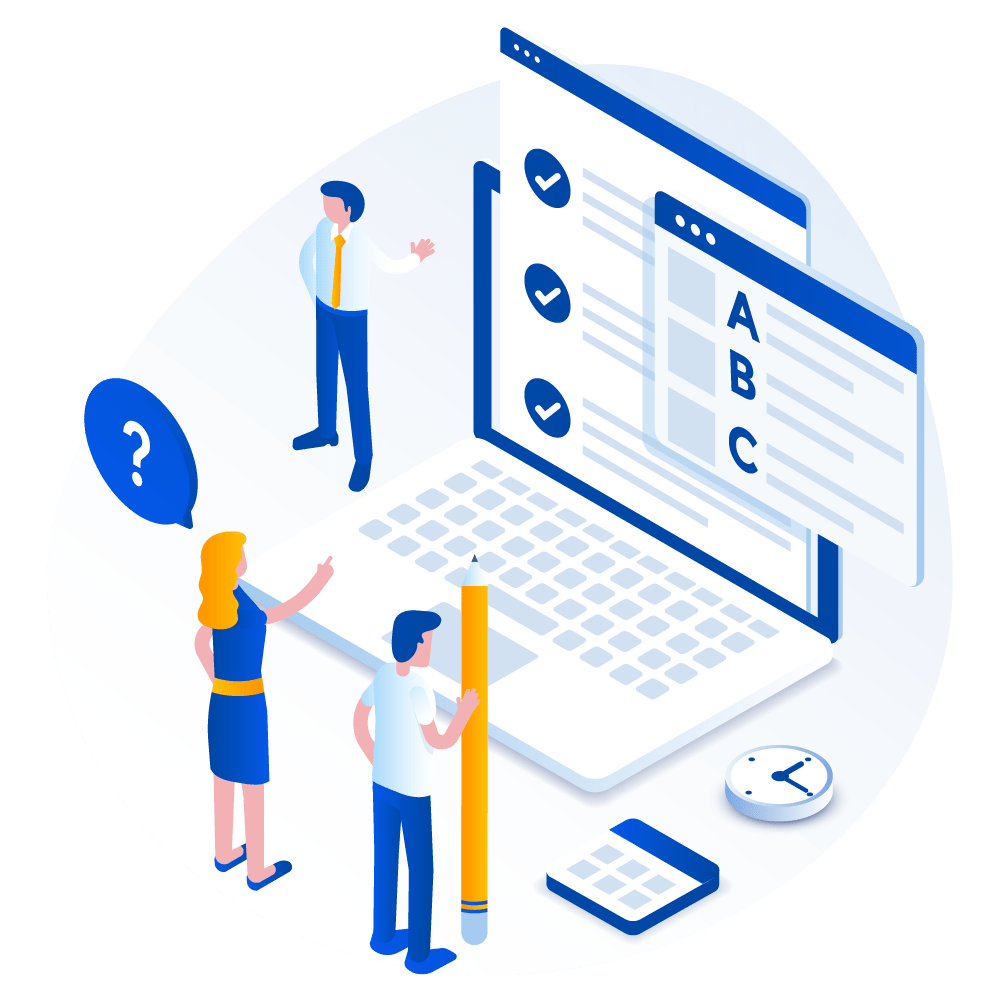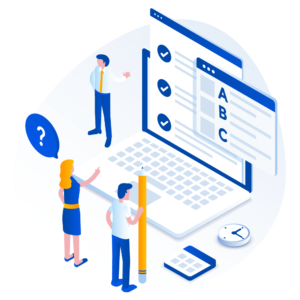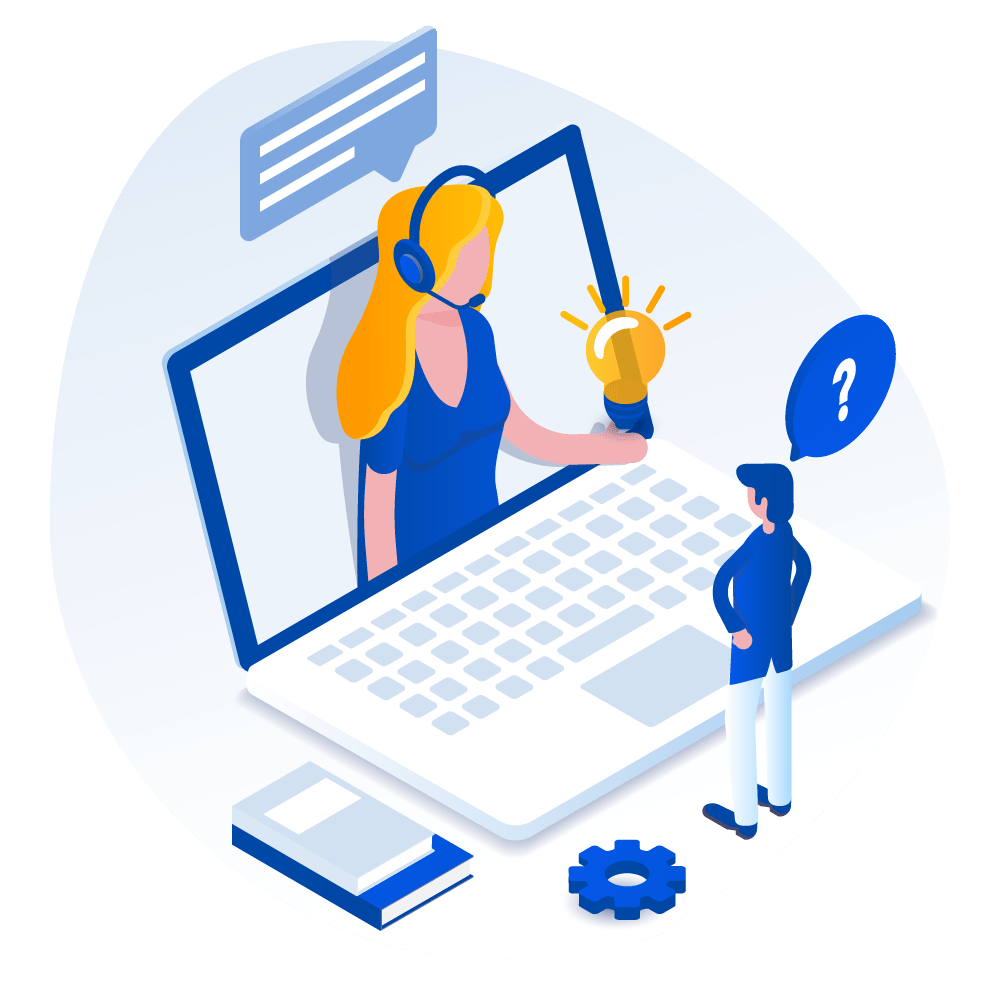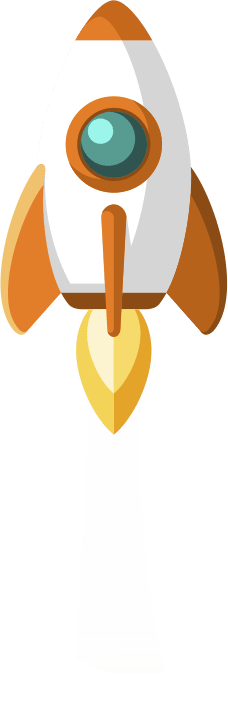Learning how to build your own WordPress website can be a daunting project, filled with questions and unknown complexities. However, an effective WordPress website, or an effective website in general, can also be the make-it-or-break-it moment for your business. It’s what launches your products or services into the online world, establishes your presence, and provides key leads for potential profits.
At Ashton Media & Design, we can help. We can build your website from scratch or look over what’s already been done to give you the benefits of an expert eye. Optimizing your website after it is built is also a key service that we provide.
Though best left to a professional, if you’ve decided to try it on your own, it’s important to know the right steps when using WordPress, one of the most popular Content Management Systems (CMS) out there.
Keep reading to find out some of the basics and the step-by-step process of building your own WordPress website!
What is WordPress?
WordPress is a CMS (Content Management System) that, depending on whether you select a .org or .com domain, allows you to host and build websites. It comes complete with a wide range of plugins and a fully customizable template system. Some of these templates are free while others are part of a paid premium plan but well worth the investment.
Build Your Own WordPress Website: WordPress.org
This option is for more advanced individuals, for instance, those who know coding or how to code, as it’s extremely hands-on. Besides downloading the WordPress software, you’ll also need to acquire hosting services through a 3rd party provider and buy your own domain name on a 3rd party site. You’ll also be managing your own server.
Meaning your responsibilities will include:
- uploading and installing plugins and themes
- editing site code
- managing site security
Though this can be a lot to handle and allows more room for human error, it also provides maximum freedom and control over your site, including customization.
Build Your Own WordPress Website: WordPress.com
This version of WordPress is a lot more user-friendly for those less advanced in the tech world. In other words, you don’t need to know coding as with this option most of the hard work is taken care of automatically. That includes hosting your site for you and no software download or server management on your part is needed. You do still need to purchase a domain name from a 3rd party provider or upgrade your WordPress account to include a custom domain. If not, your URL will appear as “www.mywebsite.wordpress.com” and you’ll be unable to upload custom themes or plugins.
Step 1: Select Your WordPress Plan
For simplicity, and since it’s the most common selection, we’ll be basing these step-by-step instructions on using WordPress.com.
To begin, you’ll have 5 different plan options to choose from, each differing by:
- monthly fees
- types of site customizations available within the plan
- the access you’re allowed or given to varying marketing tools
There is of course the free version of WordPress available, but with this you’ll still need to purchase your domain name, hosting provider, plugins, themes, and more. Other plans offered include Personal, Premium, Business, and ECommerce. Which you choose depends entirely on what your business is and the products or services you’re offering, if any.
Build Your Own WordPress Website: Domain Name and Hosting Provider
Think of domain name and hosting in terms of a neighborhood. Your domain name is your home address or how potential customers locate your website on the internet. Your hosting provider is like a house or where your website files are stored, without it, your site wouldn’t have a space on your server to “live”. It’s important to choose a quality provider as this will impact your website’s speed, security, and reliability. Some popular examples include WP Engine, Bluehost, and Kinsta.
Additionally, you want to be strategic about your domain name and make sure it explains what your website’s about. This is one of the first things people hear or see when it comes to your online presence, so it’s critical that it makes sense for your business and/or the products or services you’re offering. If possible, it’s best to make it the same as your business name, or as close to it as possible.
Step 2: Select Theme & Design Homepage
WordPress themes and templates each have different layouts, formatting styles, colors, fonts, etc. Though you can stick with a default theme, these are usually very plain, lack any uniqueness in style or appearance, and come off as unprofessional. The theme and template you choose depend on your business’s specific needs. For instance, whether you’re trying to display a portfolio or present an eCommerce site, blog, or business site.
After you select and install your specific theme you can begin customization. The steps for this differ depending on the theme you chose. Think about what the most crucial elements of your business are in terms of what it provides and make sure this is obvious to your audience when styling your site. Make it personal and unique to stand out from the crowd and create an online presence that leaves a memorable impression.
Step 3: Add Posts & Pages
This is where you finally get to start adding some content and diversifying your website with different pages. Blog or portfolio pages are known as “dynamic pages” as they automatically place the newest content at the top of your featured list. This is where you’ll be placing any “posts” you create. Pages such as an about page or contact page tend to be static and added content remains in the same place. Both functions reside in your domain dashboard where you can select to add either a post or a page and save what you created as a draft or publish it for immediate viewability.
Step 4: Customize Your Website
Now it’s time to personalize! You want to take this opportunity to not only make your website a reflection of what your business represents in appearance but streamline your user experience. That means improving navigation or making it as easy as possible for visitors to explore the different pages within your site. For instance, implementing and customizing your navigation bar to include those pages, their titles, the order you want them listed, and more. For this function, you’ll want to go to “Appearance” in WordPress and then “Menus”. It’s important to remember that the content needs to exist before you can add it to your menu or navigation bar, so be sure you create the pages first.
Another crucial tool to be aware of is “blocks”. These are quintessential for editing and personalizing your website.
With them, you can add:
- Images
- Galleries
- Columns
- Videos
- Payment buttons
- And more!
Taking the time to use these, and use them well, can be the tipping point in whether you gain a visitor as a customer or not. It also works to improve how professional your website looks, which helps to gain your audience’s trust. This works to improve both conversions and the strength of your online presence.
Step 5: Add Plugins
Plugins add functionality to your site and work to further improve its user experience. With over 55,000 to choose from within WordPress, the options are truly endless. You can find these under the “plugins” section of your admin dashboard. Here you can search specific plugins, view any current plugins installed, and toggle activation. To add another plugin simply click “add new”, select your desired plugin, and click “install now”. After a few seconds, you can then “activate” your new plugin.
Step 6: Optimize Your Website
This is the final and possibly most important step when it comes to creating a WordPress website. It involves optimizing for load speed to improve your user experience by enabling caching for your website. Browser caching is the process of temporarily storing your site’s data on visitors’ browsers. In other words, your site’s content doesn’t need to be sent from a web server to appear in their browser which increases your website’s loading speed immensely. To do this, you’ll need to install and activate a caching plugin which can be done through the process explained in Step 5.
Build Your Own WordPress Website Today!
Having a strong online presence is crucial and creating that as a website is easier than ever before with the advantage of WordPress. This CMS has easily become the most popular to date with its incredible ease of use for any individual and exceptionally effective versatility.
At Ashton Media & Design, we can guide you and help you use it or any CMS to increase conversions, visibility, and revenue in your business like never before!
Call or contact us today for your consultation and let’s maximize your business’s impact together!
META: Learn how to build your own WordPress website for an effective online presence in 6 simple steps with the help of Ashton Media & Design!
Sources:
https://blog.hubspot.com/marketing/wordpress-website